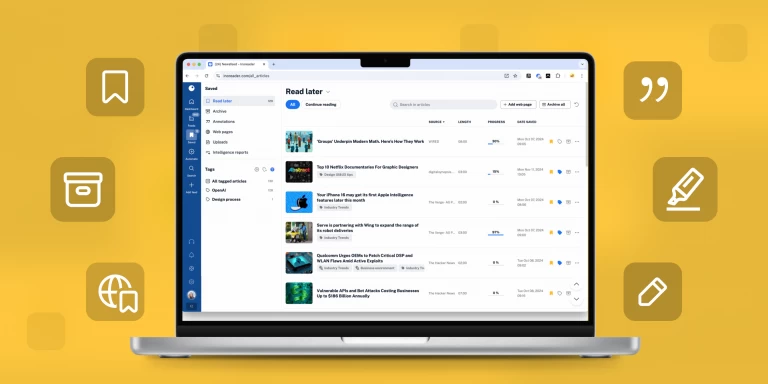Inoreader How-to: Change the look of your Inoreader with themes
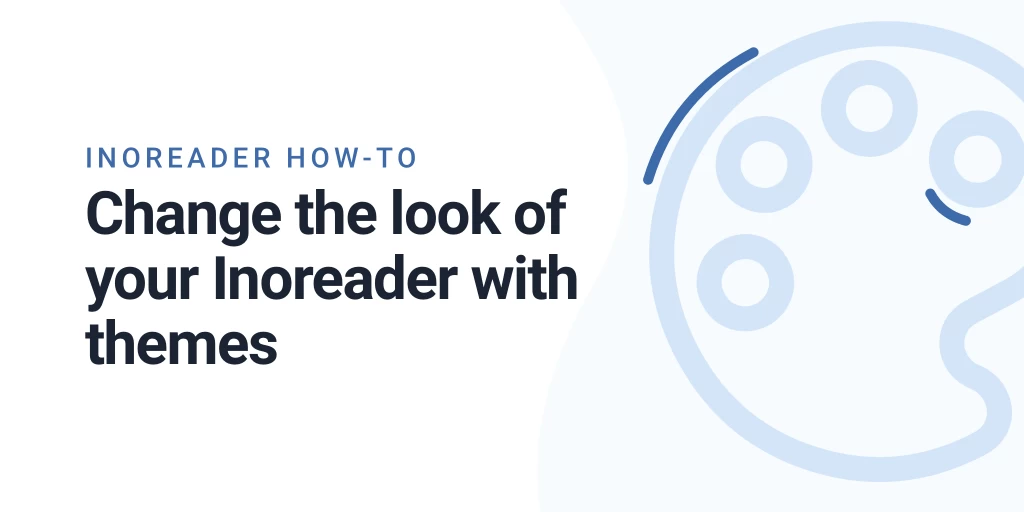
Any product that people use on a daily basis has 2 main components: form and function. Here at Inoreader we’re focused on providing great function, but we also want to have it dressed in a slick and appealing form. And since we want our users to have the maximum amount of freedom, we’re giving you a choice to change the appearance of Inoreader with themes.
You can choose between 4 themes: our traditional Aqua theme, a more minimalist Light theme ,the slick Dark theme, and the latest Sepia theme. The Aqua theme is an all-purpose performer. The Light theme is ideal for those, who want to focus on the content itself and not be distracted by design frills. And the Dark theme is great if you want to rest your eyes a bit or have lots of photo-centric subscriptions.
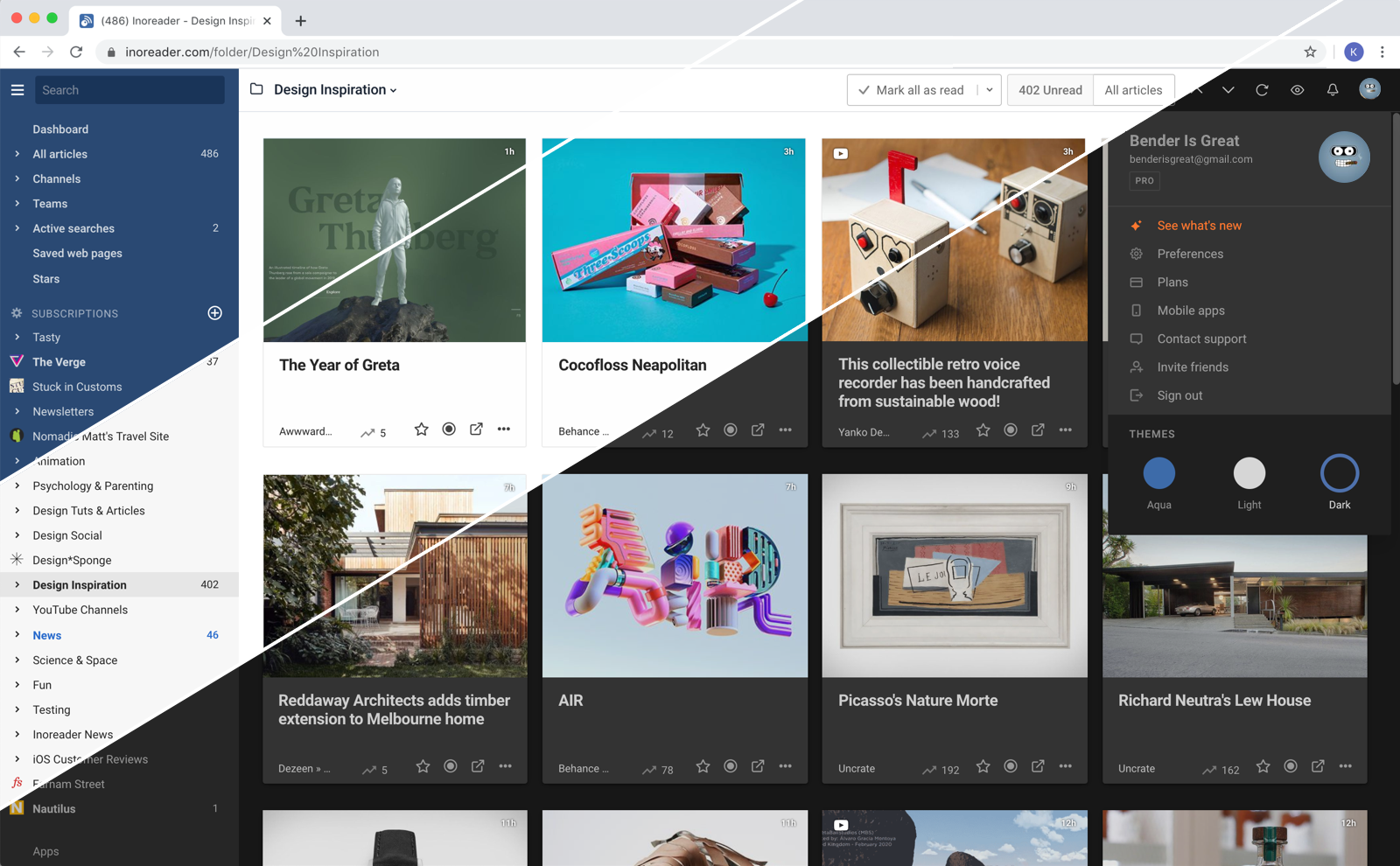
Changing themes is easy. You can click on the profile icon (Preferences menu) and choose the theme you want to use.
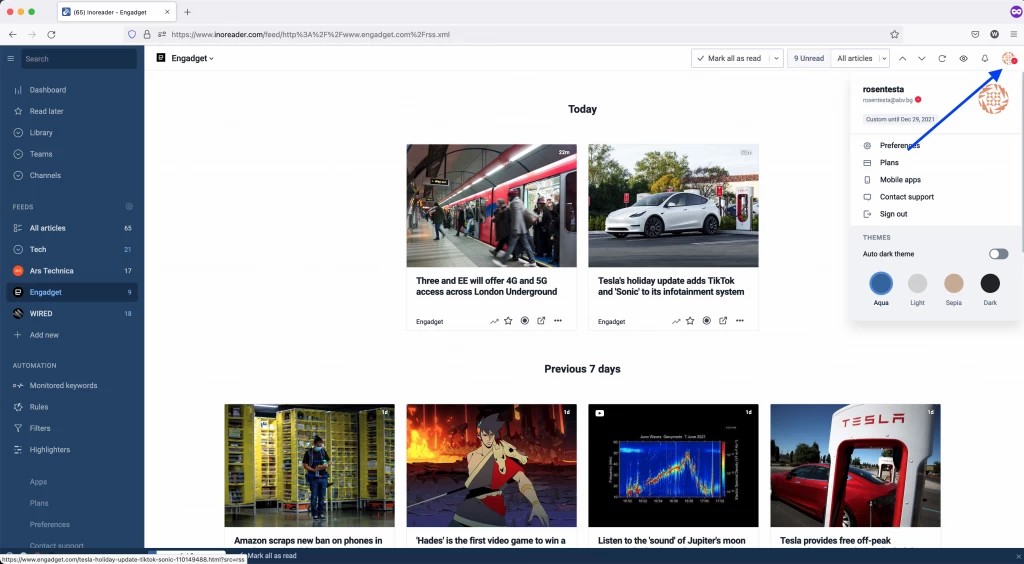
The setting is global – it affect your whole Inoreader experience. You can also quickly change themes from the footer menu.
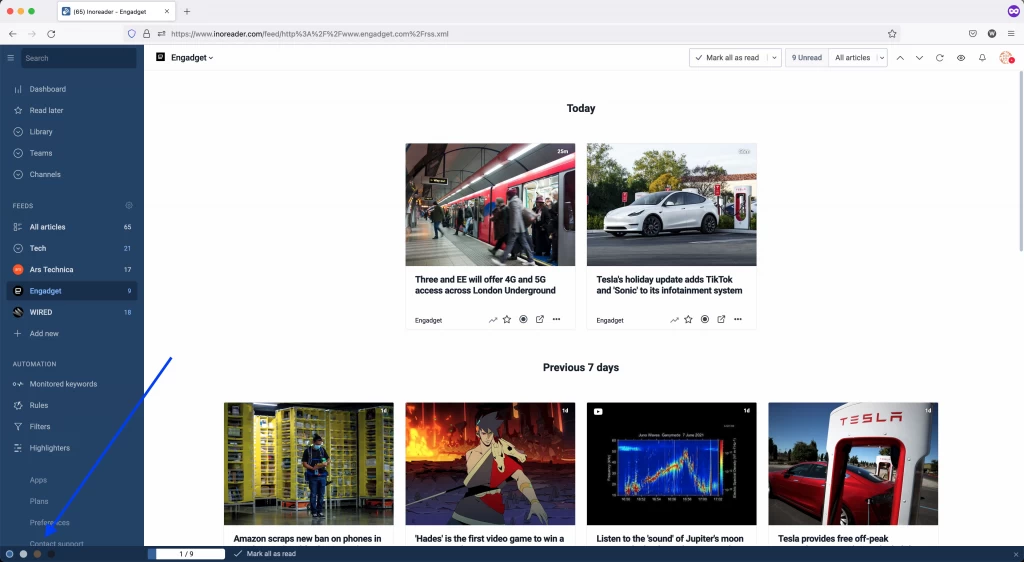
If this is not enabled for you, you can enable the footer menu by going to Preferences -> Interface -> General.
The theme you choose on Inoreader through your browser will be valid for both the desktop and mobile web versions. You can choose a different theme for our mobile apps and this will not be synced with the web version of your Inoreader – this can be useful, since you probably don’t use your mobile device under the same conditions you turn to Inoreader on a computer.
To change the theme on the Inoreader mobile app, scroll down the subscriptions list – the themes are presented by their icons:
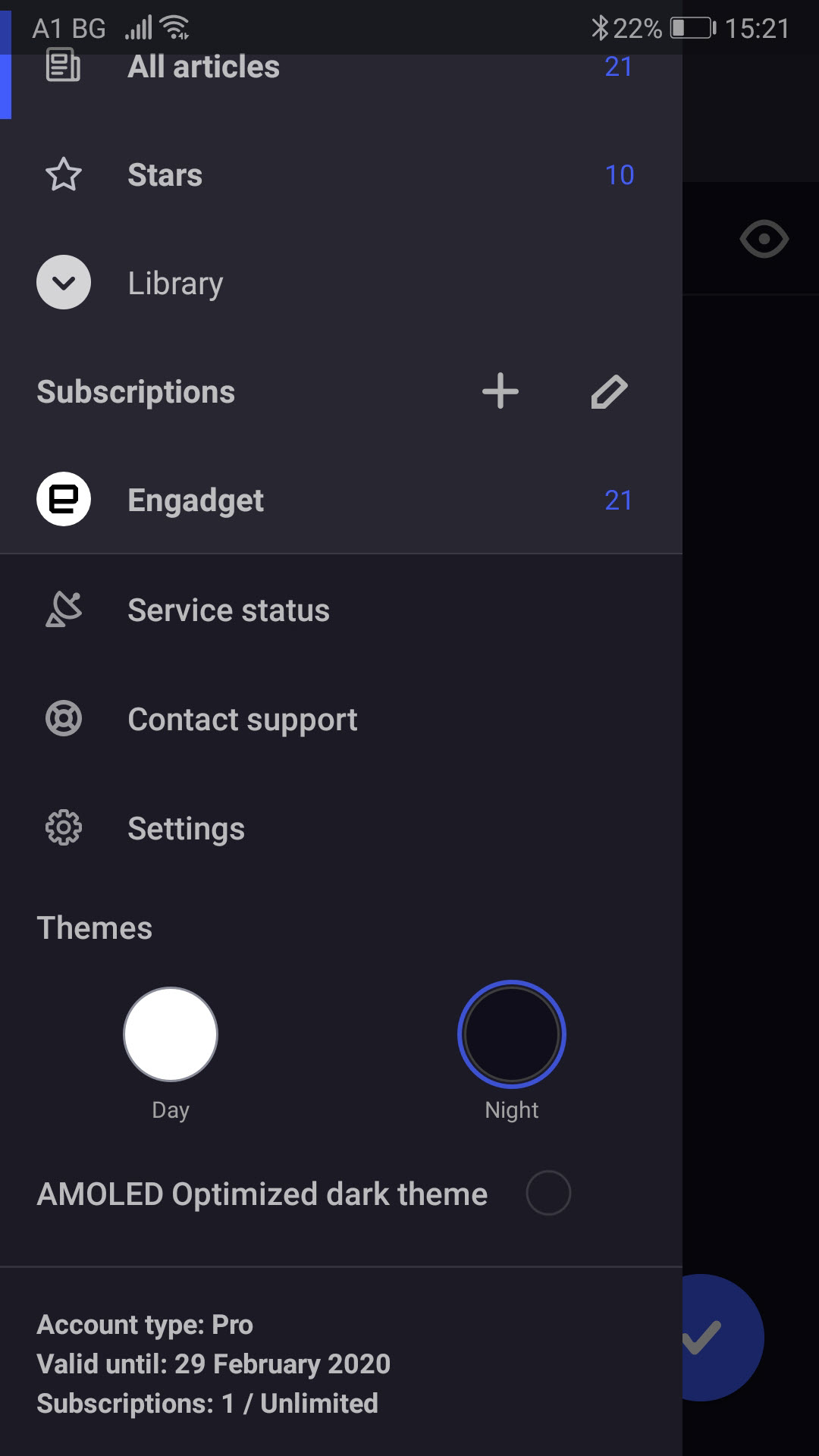
Especially for users of Android devices with AMOLED displays we have created an optimized version of the Dark theme with richer blacks. This option can be selected when you enable Night mode.
If you want to know more about optimizing your work with Inoreader, check out the rest of our How-to posts.