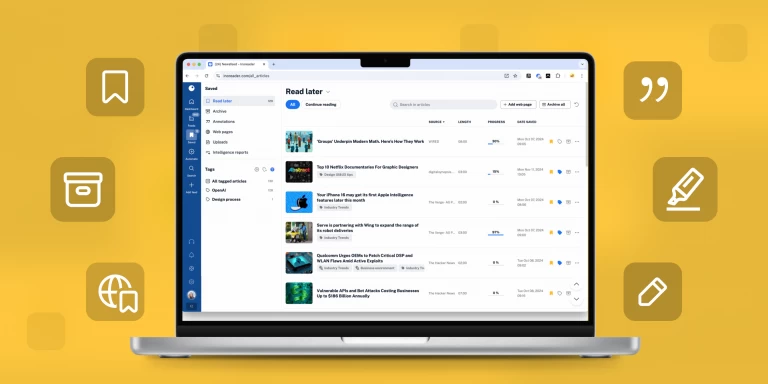See only relevant content with filtered feeds
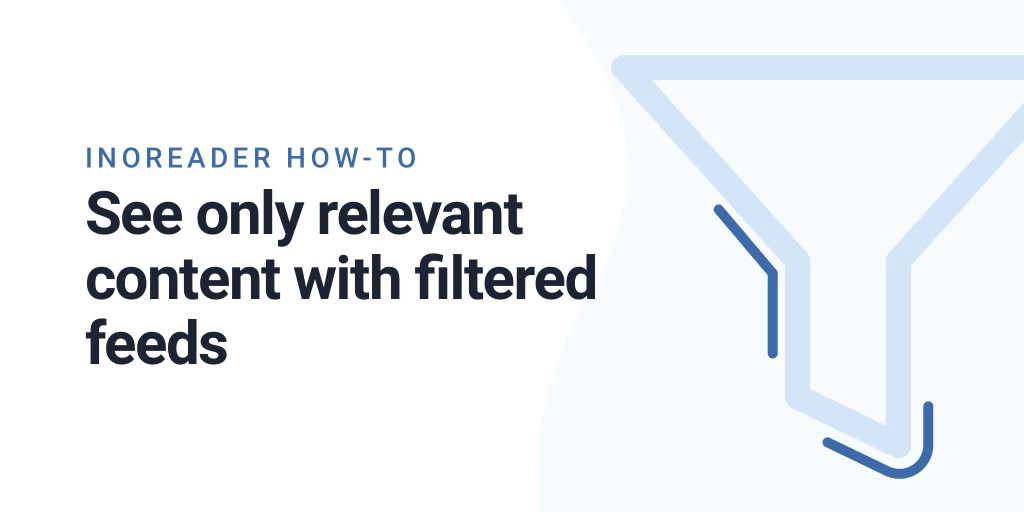
Information overload is a very real modern “disease”. Even if you have a very narrow interest, most media’s generalist approach means you’ll have to sift through content in order to get to the few jams you’re actually interested in.
Now you can tackle this problem with our newest feature – feed filtering. It enables you to remove all the content you’re not interested in from a specific feed. Filtered Feeds only show articles from the past month. You can always delete the filter you’ve created to see all articles from your subscription and you can also edit the filter to refine or completely change your filtering.
So, let’s also answer a question Rules fans might be interested in – how are filtered feeds different from marking articles as read through rules? Well, marking articles as read means that the items will still be present in your subscription and if you check feeds in All articles mode, you’ll still be seeing them. Filtering feeds leaves only the articles you’re interested in, even if you look at all articles. This option is also useful for exporting feeds or HTML clips as they will only show the filtered results. This makes filtered feeds useful if you want to share content with others.
How to filter feeds?
Right-click on the chosen feed in the tree pane to bring up the feed settings menu. Then choose the Filter feed option:
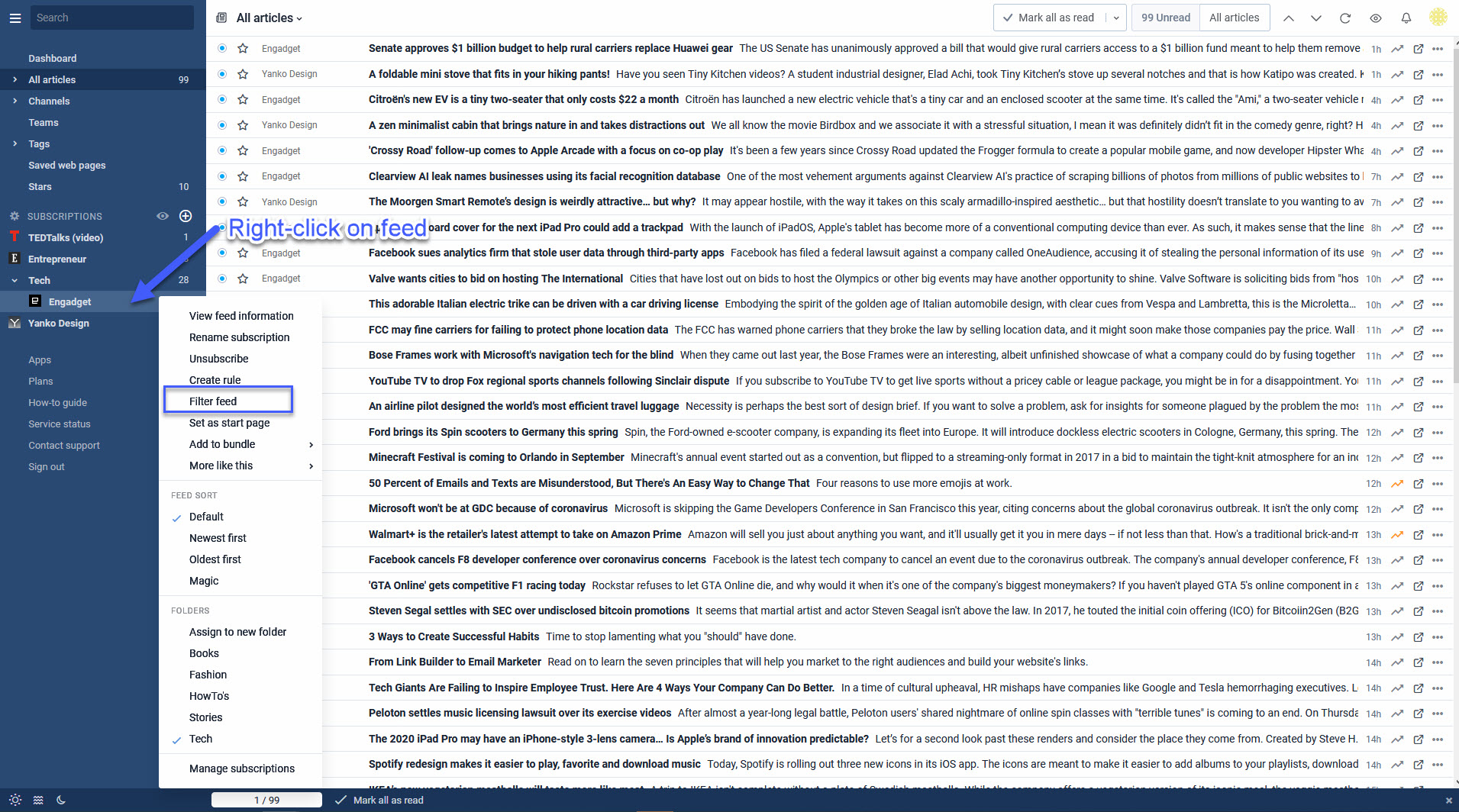
Don’t forget that you can also access feed settings from the top menu when you’re viewing the feed:
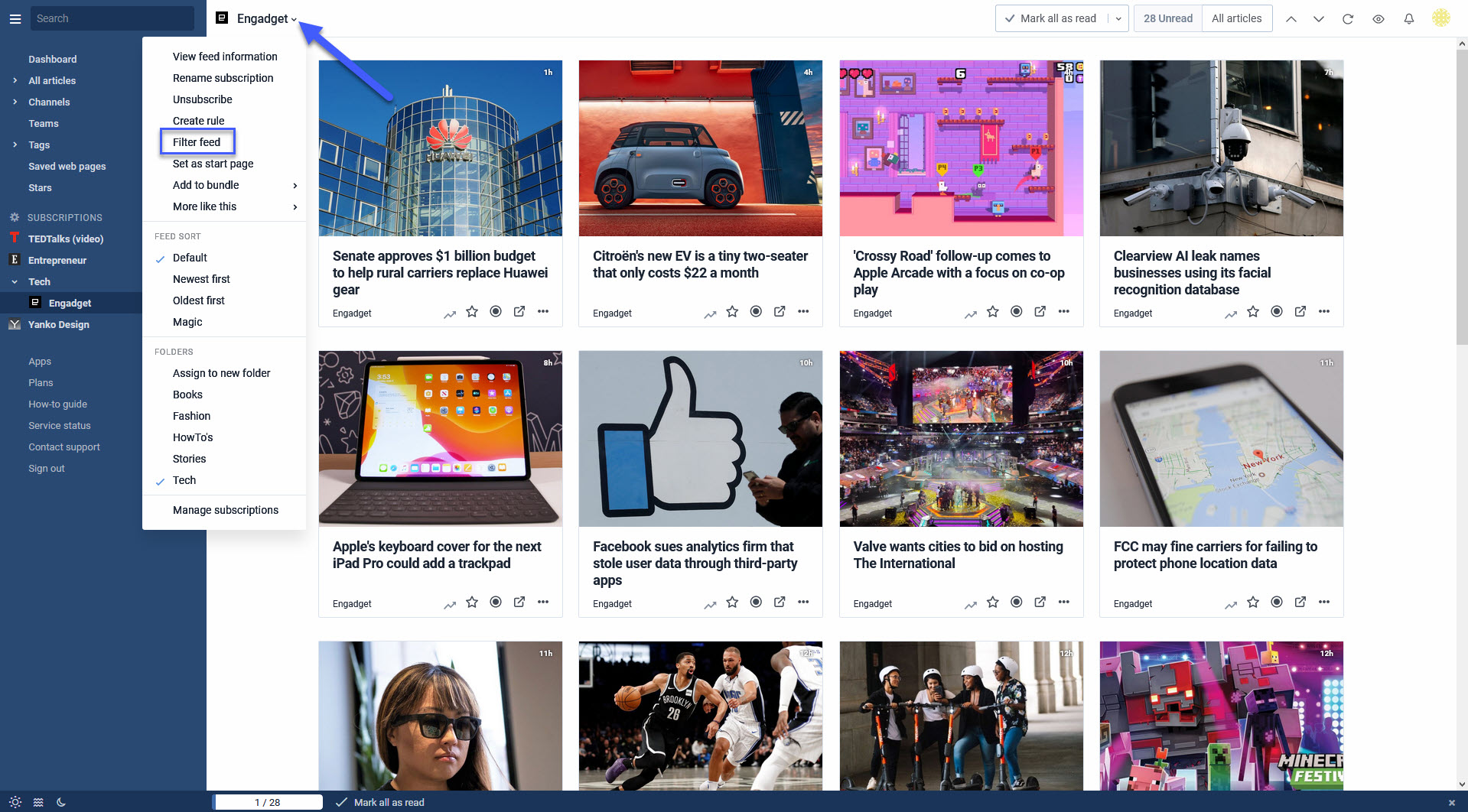
You’ll see the filtering window where you can enter the filtering conditions. The options here are the same as the ones used in Rules, so you might already be familiar with them:
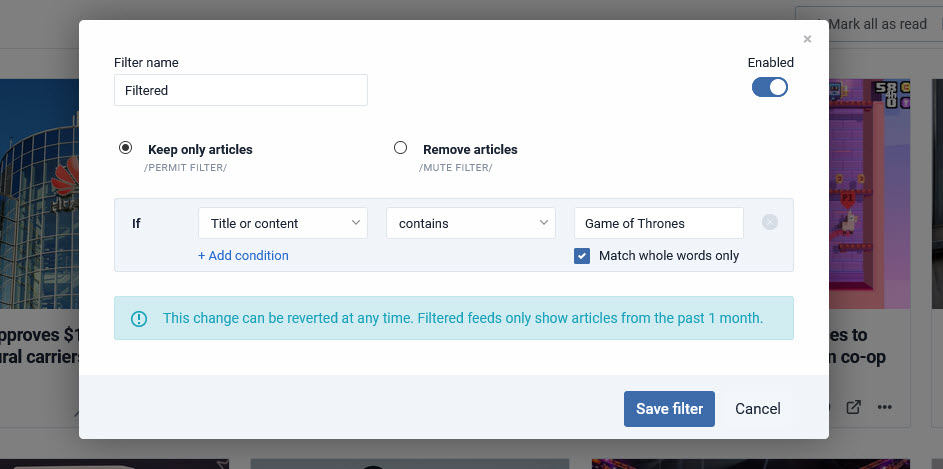
You can also filter results right after subscribing to a feed – there’s a handy new option in the status message:
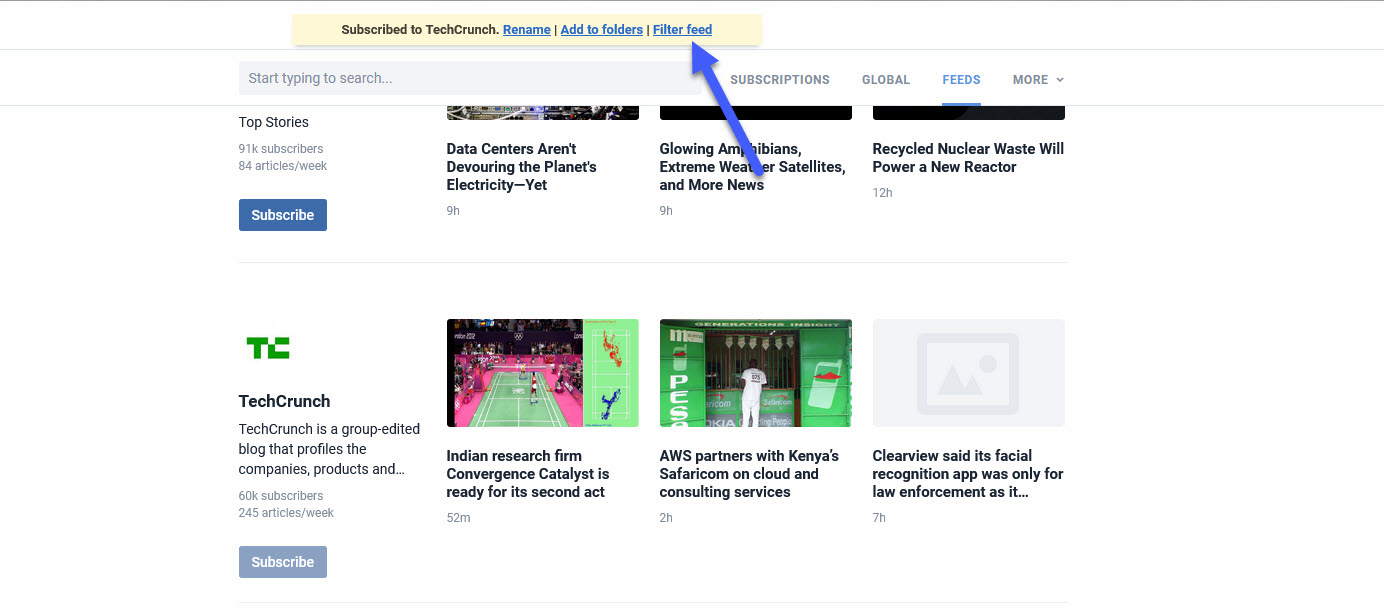
Once you’re done and save your filter, you’ll see only the filtered items. A blue bar will remind you that you’re seeing a filtered feed – of course, you can hide this with a simple click.
Filtered feeds are presented with a blue filter icon in your Subscriptions section in Preferences. You can click the blue filter icon to edit/delete a filter or any of the grey filter icons to create a filter for the specific feed:
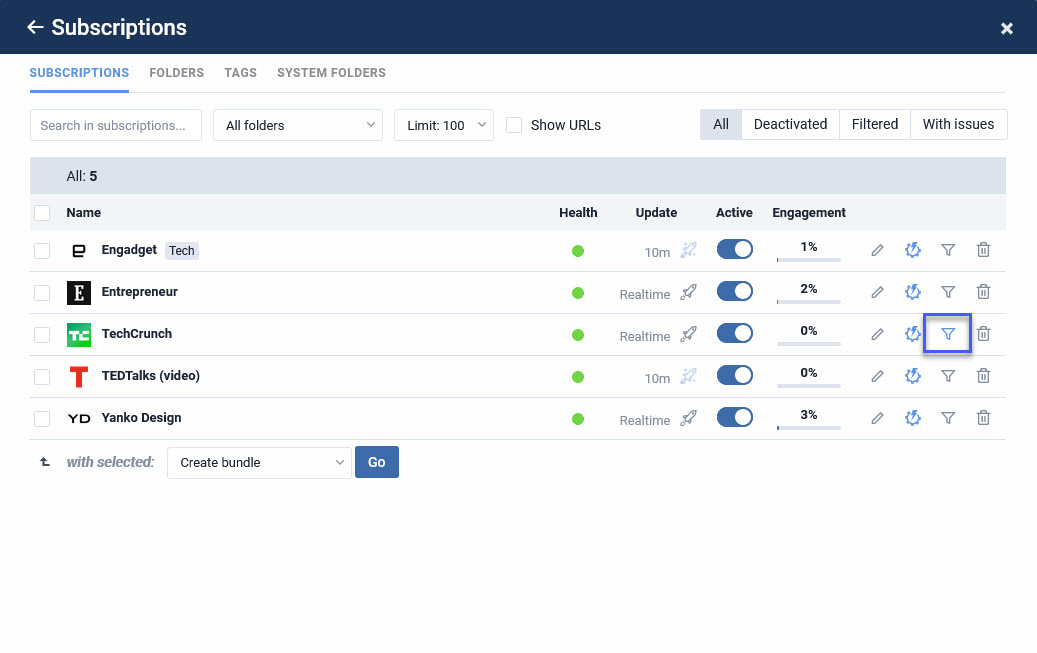
Filtering feeds is subject to some limitations, but those are more relaxed than Rule limitations:
- Free and Supporter users cannot use the feature
- Pro accounts can have up to 30 filtered feeds
- For more filtered feeds you can request a custom quote.
If you need more freedom, consider an upgrade or get a 14-day free Pro trial.